But in Max OS X platform, if you are lazy to do the same thing every going to get in, while the computer is used more often by you by yourself then you can set the device to a Mac go to your account automatically without having to type the password manually.
You must be wondering, is not it? Well, here's a guide that you can try.
How Automatic Login in Mac OS X
1. Turn on your laptop and open the System Preferences menu.
2. Click the Users & Group.
3. Click the padlock icon in the bottom left corner.
4. Enter your password if prompted.
5. Click the Login Options, then on the panel Automatic Login, select the user you want to use to log into the system automatically.
Now every time you come back from sleep mode or start the operation, the system will automatically enter the user password that you selected earlier.
Even so the system still will ask for confirmation password for access types such as the use of data networks, SSH and terminal services.
Read previous topic : How to Make Custom Installation ISO Files in Windows 8 and 8.1



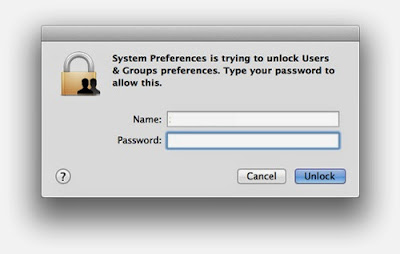

Tidak ada komentar:
Posting Komentar