There are two ways to find out the IP address on a Windows computer, namely through the Command (DOS) or go to the Network Connection at control panel.
How to know the IP address Windows 8 via existing network connection icon in the lower right corner (Icon differ between connection via wifi, cable and modem).
How to Know the IP Address in Windows 8
First Method.
1. First, open the Control Panel with a small icon and click Network and Sharing Center icon.
2. Click on the connection being connected.
4. Click "Details".
5. In this window, it would appear that there is an IP address on the computer that we want to know. Now you've seen the IP address you are currently using in the IPv4 Address.
In the example, the IP address is: 192.168.2.110
Second Method - How to Know the IP Address in Windows 8
1. First, open the Command Prompt, type ipconfig/all and press Enter.
2. Then with the command you will see that you are using IPv4 Address appears.
Read previous topic : An Easy Way to Find the IP Address on Windows 7 OS



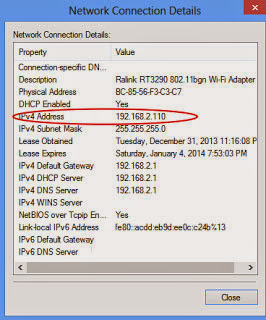
Tidak ada komentar:
Posting Komentar